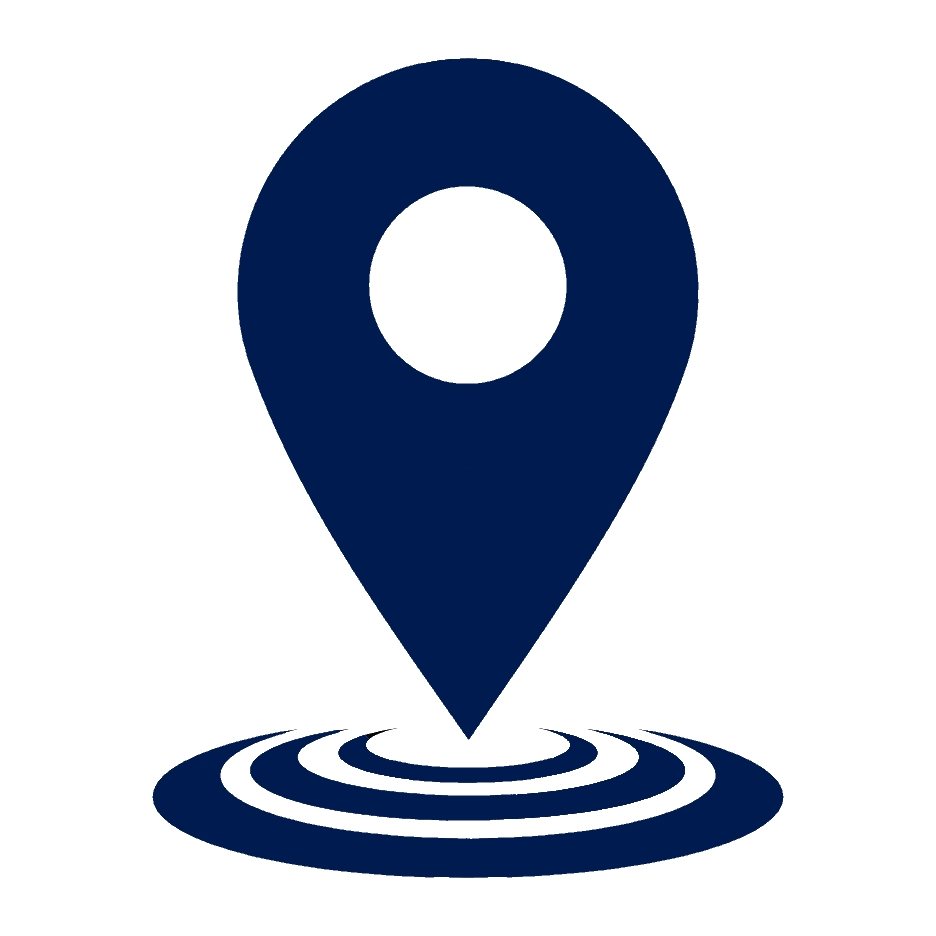When Connecting Two Internal SCSI Hard Disks To A Computer, Where Do You Connect The Second Drive?
In the intricate world of computer hardware, understanding how to connect and configure devices is essential for optimal performance. This comprehensive guide focuses on the specific scenario of connecting two internal SCSI (Small Computer System Interface) hard disks to a computer. We’ll explore the technicalities, best practices, and essential tips to ensure a smooth and efficient setup.
Table of Contents
- Understanding SCSI and Its Importance
- Connecting the Second SCSI Hard Disk
- Advanced SCSI Configurations and Troubleshooting
- The Future and Beyond
- Frequently Asked Questions (FAQs)
Understanding SCSI and Its Importance
SCSI, or Small Computer System Interface, is a set of standards for connecting and transferring data between computers and peripheral devices. It’s known for its speed and flexibility compared to other interfaces like IDE (Integrated Drive Electronics). When setting up SCSI devices, it’s crucial to understand the difference between Internal & External Hard Disks, as well as the role of SCSI ports and controllers.
The First Step: SCSI ID Numbers
Each SCSI device in your system must have a unique SCSI ID Number. This number determines the device’s priority in the SCSI chain. When connecting two internal SCSI hard disks, you’ll need to assign different ID numbers to each disk to avoid conflicts.
SCSI Termination: Ensuring Signal Integrity
SCSI Termination is vital in a SCSI setup. It controls the voltage range and prevents signal interference, ensuring that data is transmitted smoothly along the SCSI bus. Proper termination is especially important when connecting multiple devices.
Connecting the Second SCSI Hard Disk
The process of connecting the second SCSI hard disk involves understanding the concept of daisy chaining.
Daisy Chaining: A Methodical Approach
Daisy Chaining is the process of connecting multiple SCSI devices in a series. The first hard disk is connected to the SCSI controller/adapter, and the second disk is then connected to the first disk. This method is efficient but requires careful planning to ensure each device is correctly configured and terminated.
Practical Steps:
- Connect the First Drive: Attach your first SCSI hard disk to the SCSI Port on your computer or SCSI controller.
- Assign ID Numbers: Set unique SCSI ID numbers for each hard disk using jumpers or DIP switches.
- Connect the Second Drive: Use a SCSI cable to connect the second hard disk to the first one.
- Termination: Ensure that the last device in the chain (the second hard disk in this case) is properly terminated.
Hard Drive Software Setup and Maintenance
Once your drives are connected, it’s essential to initialize and format them. Initializing a New Hard Disk involves preparing it to store information. Additionally, regular maintenance using hard drive software tools can help in testing drives and repairing some types of damage.
Advanced SCSI Configurations and Troubleshooting
This section delves deeper into advanced configurations, troubleshooting common issues, and ensuring your SCSI setup is not just functional but optimized for peak performance.
Optimal SCSI Chain Management
The length and complexity of a SCSI chain can significantly impact performance. It’s crucial to ensure that the SCSI Chain does not exceed a certain length to avoid signal degradation.
Utilizing SCSI Controller/Adapter Features
Modern SCSI Controllers/Adapters come with a host of features designed to optimize performance. Familiarizing yourself with these features and how to configure them can significantly boost your system’s capabilities.
The Future and Beyond
The final part of this article focuses on the future of SCSI technology, its evolving role in modern computing, and strategies to stay updated with the latest advancements in this field.
Embracing the New Age of SCSI
The transition to newer forms of SCSI, like SAS, brings enhanced speed, reliability, and scalability. Understanding these advancements is crucial for anyone looking to maintain a cutting-edge computing environment.
SCSI in the Era of Big Data and Cloud Computing
With the exponential growth of data and the rise of cloud computing, the demand for high-performance storage solutions is at an all-time high. SCSI’s role in these domains is evolving, with a focus on supporting massive data centers and cloud-based infrastructures.
Frequently Asked Questions (FAQs)
When it comes to connecting two internal SCSI hard disks, several questions often arise. Here’s a compilation of the 10 most commonly asked questions to help you navigate through this process more effectively.
1. Can I connect two SCSI hard disks to a single SCSI port?
Yes, you can connect multiple SCSI devices, including hard disks, to a single SCSI port by daisy chaining them. Ensure each device has a unique SCSI ID and proper termination at the end of the chain.
2. What cable do I need to connect two SCSI hard disks?
You’ll need a SCSI cable that is compatible with your hard disks and SCSI controller. The cable type may vary depending on the SCSI version (e.g., SCSI-2, Ultra320 SCSI).
3. How do I know if my SCSI hard disks are properly connected?
Once connected, your SCSI hard disks should be recognized by your computer’s BIOS or SCSI controller software. You can also use disk management tools within your operating system to verify the connection.
4. Is it possible to mix different types of SCSI hard disks in the same chain?
Yes, it’s possible to mix different types of SCSI hard disks in the same chain, but they must all be compatible with the SCSI standard used by your controller. Be aware of potential speed limitations when mixing different SCSI generations.
5. How do I set the SCSI ID for each hard disk?
SCSI IDs are typically set using jumpers or DIP switches located on the hard disk. Refer to the disk’s manual for specific instructions on setting the SCSI ID.
6. What is the maximum number of SCSI hard disks I can connect in a chain?
The maximum number of SCSI devices (including hard disks) you can connect in a chain depends on the SCSI standard. For example, SCSI-2 allows up to 15 devices, including the controller.
7. Do I need to install drivers for my SCSI hard disks?
In most cases, modern operating systems will have built-in drivers for SCSI hard disks. However, for certain SCSI controllers or older operating systems, you may need to install specific drivers.
8. Can SCSI and SATA hard disks be connected to the same computer?
Yes, SCSI and SATA hard disks can coexist in the same computer if you have the necessary ports and controllers for each type. They operate independently of each other.
9. How important is the length of the SCSI cable in a dual hard disk setup?
The length of the SCSI cable can affect signal integrity, especially in longer chains. It’s recommended to use the shortest possible cable that comfortably reaches between devices to maintain signal quality.
10. What should I do if my computer doesn’t recognize the second SCSI hard disk?
If your computer doesn’t recognize the second SCSI hard disk, check the SCSI ID settings, cable connections, and termination. Also, ensure that the disk is properly powered and that the SCSI controller is configured correctly.