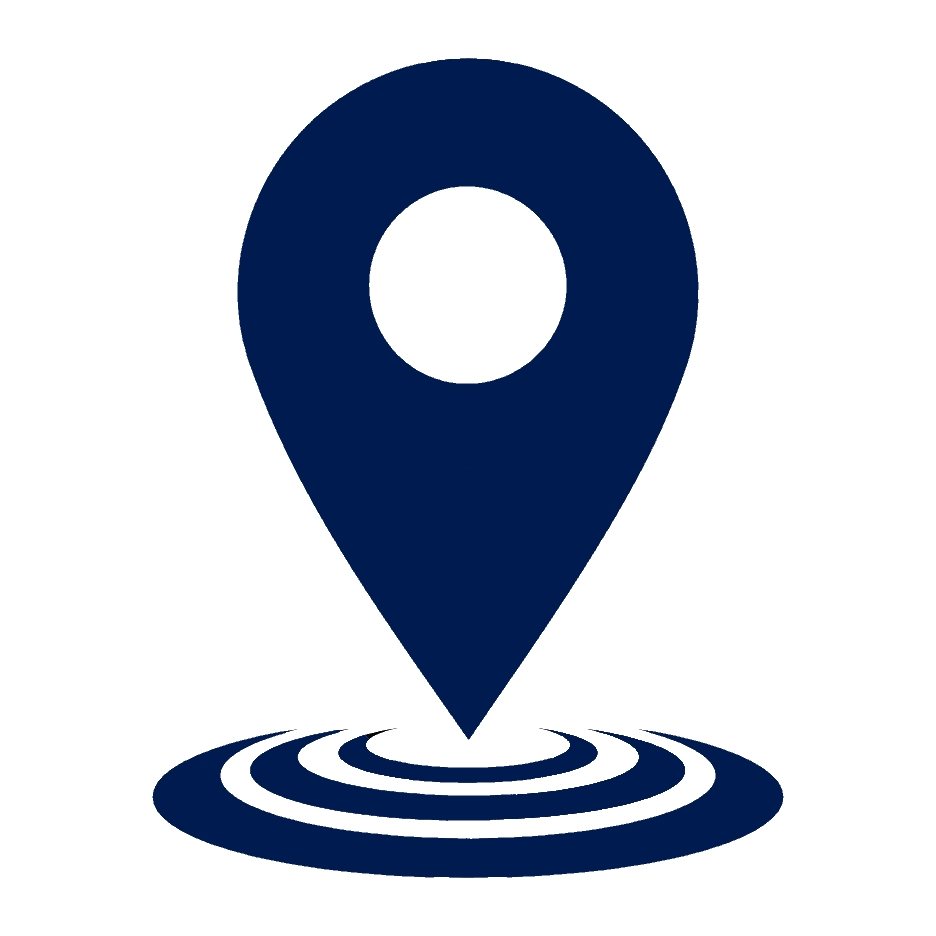Master SCSI Drives: A Guide to Drive Configurations
The Small Computer System Interface (SCSI) is a set of standards for connecting and transferring data between computers and peripheral devices. This comprehensive guide delves into the intricacies of configuring SCSI hard disk drives, from understanding the basics to advanced configurations and best practices. We’ve also included a handy FAQ section to address common queries.
Table of Contents
- Understanding the Basics
- The Evolution of SCSI Standards
- Configuring Your SCSI Hard Disk
- Delving Deeper into SCSI Configuration
- Advanced SCSI Configurations and Best Practices
- Frequently Asked Questions (FAQs)
Understanding the Basics
Before diving into the configuration, it’s essential to grasp some fundamental concepts:
- SCSI Host Adapter: This is the bridge between your computer and the SCSI devices. Ensure that your Dell Hard Disk Drives or Seagate Hard Disk Drives are compatible with the host adapter you’re using.
- SCSI Bus: This refers to the physical connection that links all SCSI devices. Ensure that the bus is free from interruptions and that the SCSI cable termination is done correctly.
- SCSI ID: Every device in the SCSI chain, including the host adapter, has a unique SCSI ID number. This ID ensures that data is sent to and received from the correct device.
“SCSI is not just about connecting devices; it’s about ensuring seamless communication between them.”
The Evolution of SCSI Standards
Over the years, SCSI has seen various iterations, each bringing improvements in data transfer rates and compatibility:
- SCSI-2: This specification brought enhancements in speed and introduced the Wide SCSI and Fast SCSI variations. If you’re using older HP Hard Disk Drives, they might still operate under this standard.
- SCSI-3: A more recent standard, SCSI-3 introduced the Ultra SCSI bus, which further improved data transfer speeds. Devices like Fujitsu Hard Disk Drives often benefit from these advancements.
Configuring Your SCSI Hard Disk
When setting up your SCSI hard disk, consider the following steps:
- SCSI ID Setting: Ensure that each device on the SCSI chain has a unique ID. Remember, the host adapter also requires an ID.
- Terminator Setting: SCSI devices at the end of the chain need terminators. These terminators prevent signal reflections on the SCSI bus, ensuring smooth data transfer.
- Parity Setting: This ensures data integrity during transfers. It’s a safety measure to check if data has been transmitted correctly.
For those keen on diving deeper into the world of SCSI, this comprehensive insight into SCSI hard disk drive use cases is a must-read.
Delving Deeper into SCSI Configuration
The SCSI protocol is the backbone of the SCSI system, dictating how data is transferred between devices. As SCSI evolved, so did its protocol, offering enhanced data transfer mechanisms:
- SCSI Data Transfer: This mechanism ensures that data is transferred efficiently between the host and SCSI devices. Whether you’re using Seagate Hard Drives or IBM Hard Disk Drives, understanding the data transfer mechanism is crucial for optimal performance.
- SCSI Interface Evolution: From the initial SCSI-2 specification to the advanced SCSI-3, the interface has seen significant enhancements. Modern interfaces, like the Ultra SCSI bus, offer faster data transfer rates, ensuring that devices like Fujitsu Hard Disk Drives perform at their peak.
SCSI Connectors and Interface
The physical connection between SCSI devices is facilitated by connectors. Over the years, as SCSI standards evolved, so did the connectors:
- Ultra SCSI Connectors: These are associated with the Ultra SCSI bus, a part of the SCSI-3 standard. They offer faster data transfer rates and are commonly found in modern SCSI devices like Hitachi Hard Disk Drives.
- SCSI CD-ROM Drive Connectors: These are specifically designed for optical drives, ensuring efficient data reading from CDs.
“The right connector not only ensures compatibility but also optimises data transfer speeds.”
The Role of SCSI BIOS
The SCSI BIOS plays a pivotal role in the booting process. It allows the computer to recognise and interact with SCSI devices during startup. When configuring SCSI hard disks, it’s essential to:
- Access the SCSI BIOS: This is typically done by pressing a specific key during the computer’s boot-up process.
- Set Boot Priority: If you have multiple SCSI disk drives, you can set the boot priority, determining which drive the computer starts from.
Automatic Configuration and Mode Sense Pages
Modern SCSI devices often come with features that simplify the configuration process:
- SCSI Automatic Configuration: This feature detects connected SCSI peripherals and assigns SCSI IDs automatically, reducing manual input and potential errors.
- SCSI Device Mode Sense Pages: These are sets of parameters that SCSI devices use to report their current settings. They provide insights into the device’s operational mode, helping in fine-tuning performance.
Importance of Proper SCSI Termination
SCSI termination is crucial for the stability of the SCSI chain. Proper termination prevents data corruption and ensures efficient communication between devices. When setting up your SCSI system, consider:
- SCSI Cable Termination: Ensure that both ends of the SCSI bus are terminated.
- SCSI ID Setting: As reiterated, each device, including the SCSI host adapter card, should have a unique ID to prevent conflicts.
Advanced SCSI Configurations and Best Practices
To ensure the longevity and efficiency of your SCSI system, consider the following best practices:
- Regular Maintenance: Periodically check the SCSI cables for wear and tear. Replace any damaged cables to prevent data corruption.
- Update SCSI BIOS: Ensure that your SCSI BIOS is up-to-date. Manufacturers often release updates that enhance compatibility and performance.
- Avoid Daisy-Chaining: While SCSI allows for daisy-chaining devices, it’s best to avoid this setup. It can lead to complications, especially when devices operate under different SCSI standards.
- Consult Documentation: Always refer to the manufacturer’s documentation when configuring devices. Whether you’re setting up HP Hard Disk Drives or exploring SCSI drive troubleshooting, the documentation provides invaluable insights.
Frequently Asked Questions (FAQs)
- What is the primary purpose of SCSI in computer systems?
SCSI is a set of standards designed to enable the connection and data transfer between computers and peripheral devices. - How many devices can I connect in a SCSI chain?
Typically, a SCSI chain can support up to 8 or 16 devices, including the host adapter. - How do I determine the SCSI ID for a new device I’m adding?
Each device in a SCSI chain must have a unique SCSI ID. When adding a new device, ensure that its ID doesn’t conflict with existing devices. - Why is termination important in a SCSI setup?
Termination prevents signal reflections on the SCSI bus, ensuring smooth and error-free data transfer. - Can I mix devices from different SCSI standards in one chain?
While it’s technically possible to mix devices from different SCSI standards, it’s not recommended. - What’s the difference between internal and external SCSI connectors?
Internal connectors are used to connect devices inside the computer case, while external connectors are used for devices outside the computer. - How do I know if my SCSI hard disk drive is functioning correctly?
Most SCSI devices have built-in self-tests. You can also use diagnostic software to check the health and performance of your SCSI hard disk drive. - Are SCSI drives still relevant with the advent of newer technologies like SATA and SSD?
While newer technologies offer certain advantages, SCSI drives are renowned for their reliability and performance, especially in enterprise settings. - How do I handle SCSI data transfer errors?
Data transfer errors can arise from various issues, including faulty cables, improper termination, or device conflicts. Start by checking the physical connections, ensuring proper termination, and verifying that no two devices have the same SCSI ID. - Can I upgrade my SCSI-2 hard disk to SCSI-3?
While you can’t directly upgrade a SCSI-2 hard disk to SCSI-3, you can replace it with a SCSI-3 hard disk. Ensure that your host adapter and other devices in the chain are compatible with the SCSI-3 standard.
We hope this comprehensive guide provides clarity on configuring SCSI Hard Disk Drives. For more in-depth information, always refer to the manufacturer’s documentation or seek expert advice.